You don’t know how to start writing emails from right to left so that your texts, including numbers and punctuation, look correct? You’re not alone.
And those who do know how to deal with the code to send RTL email, are well aware of how time-consuming this could be.
Here is why Stripo released the RTL option that does not require any HTML coding skills. You may now reach out to your clients that speak Arabic, Hebrew, or Urdu with beautiful emails.
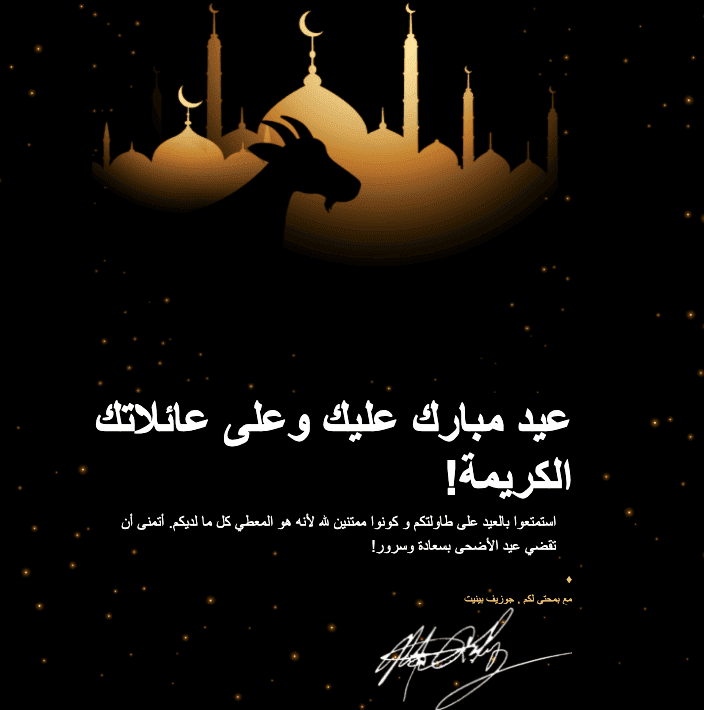
Why did we add the RTL option to our platform?
There are two main reasons why:
1. To make emails legible for people from all over the world
Did you know that over 550 million people speak languages that use the RTL script?
However, most email-building tools can’t handle it.
It means email content is not really optimized for the RTL languages.
And we wanted to change this.
2. To speed up email production
Those email marketers who deal with the RTL scripts often, know for sure that they need to:
-
add the <dir=rtl> attribute to the email code;
-
build a hierarchy of characters so that numerals do not reverse, but stay the same, so that names written in English do not reverse, etc.
All these take time and require certain skills.
How to write RTL text with Stripo
To start writing texts from right to left, you just need to:
-
open the “Appearance” tab;
-
go to the “General Settings” section;
-
activate the “RTL” option.
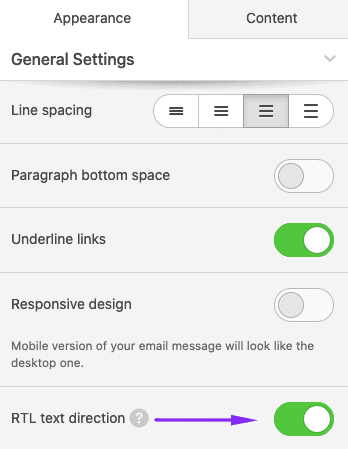
How it works
Here are some points we’d like to highlight:
-
our RTL properties apply to texts only, including text in buttons;
-
to write texts right to left on banners, you need to turn the RTL option before your start writing texts on banners;
-
punctuation marks, including dots and exclamation marks, that you put at the end of the line, will start the RTL line;

-
we do not mirror images;
-
we do not reverse numbers;
-
links… When you enable the RTL option for your HTML emails, the link starts with a slash. No worries — links will be read by all browsers and email clients correctly even if English (or any LTR language) is set as the default one in a browser;
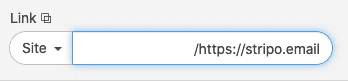
-
we do not mirror the flow of email columns so your email design remains the way you built it.
Things to consider when optimizing emails for RTL
The tips given below will help non-native speakers who start sending emails in RTL. Native speakers must be well aware of these rules, though.
We’ll mention the basic ones:
1. Numerals
Numerals are always read left to right no matter what language they are written in.
If you add a country calling code, be sure to omit spaces and any punctuation marks like dashes and brackets in it. Otherwise, your phone number will not be correct.
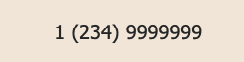
(Phone number, LTR)
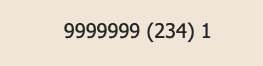
(Phone number, RTL with brackets)
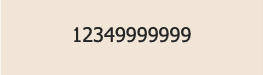
(Phone number, RTL without brackets)
2. Images
Do not mirror images that do not show direction, like product photos.
But do reverse progress bars (images of them), the play buttons, and star ratings.
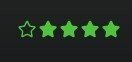
In RTL emails, icons go to the right from the texts.

3. Fonts and line spacing
The languages that use the RTL script are normally somewhat italic. It means we should avoid the Italic type for our emails in Arabic, Urdu, and Hebrew.
The letters are higher than Latin letters. So it’s advisable to increase the line spacing when adding RTL texts to emails.
With Stripo, you can set line spacing just once for the entire email.
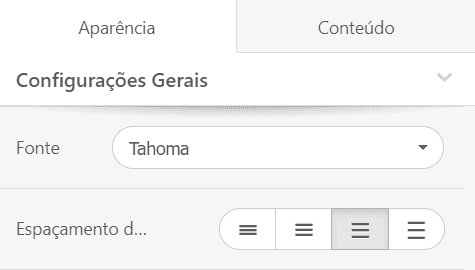
4. Underlining
Do not underline your RTL texts.
If you want to highlight a piece of text, you may overline it. But out of email accessibility reasons, we strongly recommend that you do none of the above. Instead, you may play with colors or make the necessary piece of text bold.
Final thoughts
We do hope this option will help you build high-quality emails with RTL texts.


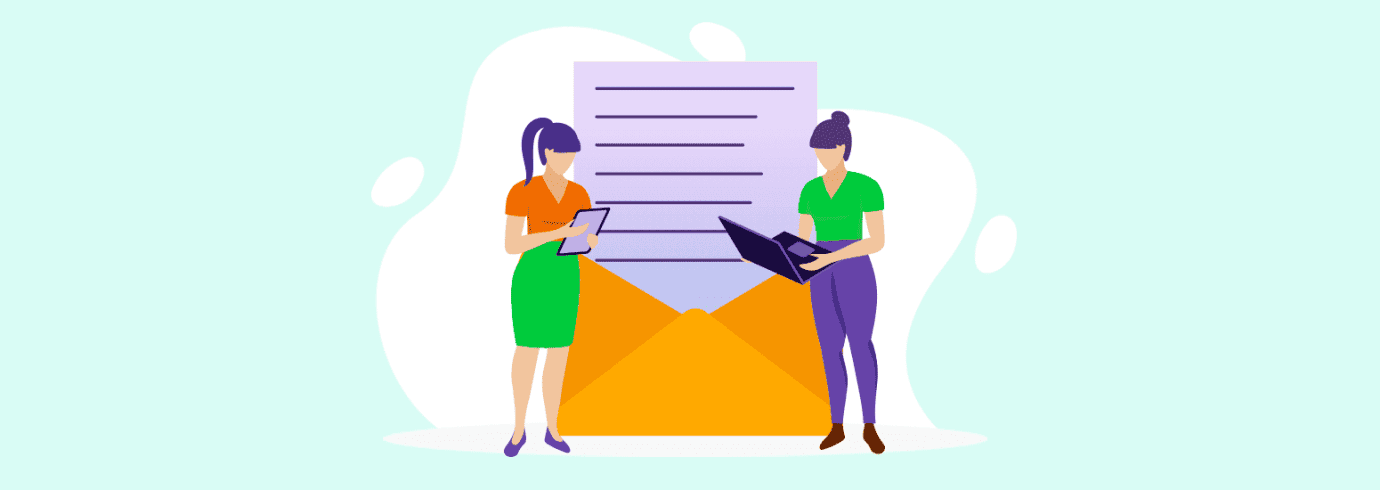

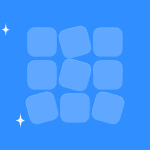
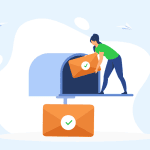
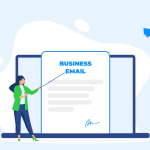
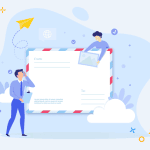
2 comments