You have created your fancy email from scratch, worked on the design, text, and media files, and put a lot of effort into it. Now, you need your audience to see this beauty in their inboxes. Or maybe you want to share the email with your colleagues to hear their opinions on what your future emails should look like?
We’ve got you covered. It is very important that the emails you create with Stripo can be easily and quickly delivered to the places you need them. This applies to different ESPs, email clients, exports via Webhook and Zapier, and much more. Below, we cover each export option you can use in your email design process.
Types of export options
Let’s start with the basics to give you a complete picture of the options you have regarding email exports. As the business requirements for email exports are quite broad, so are our export options. In Stripo, you can:
- Export to ESPs.
- Export to email clients — Gmail and Outlook.
- Export through Webhook and Zapier.
- Download your email as AMP HTML or traditional HTML.
- Download your email to your device as JPG, PNG, PDF, and so on.
We will discuss all of the above methods in detail.
1. Export to ESPs
There are dozens, if not hundreds, of different ESPs in the industry that assist businesses in sending emails to their audiences and measuring their effectiveness on a daily basis. And every business wants the templates created in other tools to be seamlessly transferred to the ESP of their choice.
In most cases, you need to set up the code of the email in your ESP after exporting it, making additional tweaks, and restoring aspects that work differently after the export (or don’t work at all). With all this export hassle, many businesses question whether they should even use an individual email editor with all this export hassle.
Pros of Stripo’s integration with various ESPs
However, Stripo’s main goal is to make the email design process as easy as possible, and since exports are a part of it, our target completely covers them. Here’s what you will get when you turn to Stripo exports to different ESPs.
1. Integration with a number of different ESPs
Stripo supports over 81 email service providers, and this list is constantly growing as we carefully assess the requests of customers and expand our offerings.
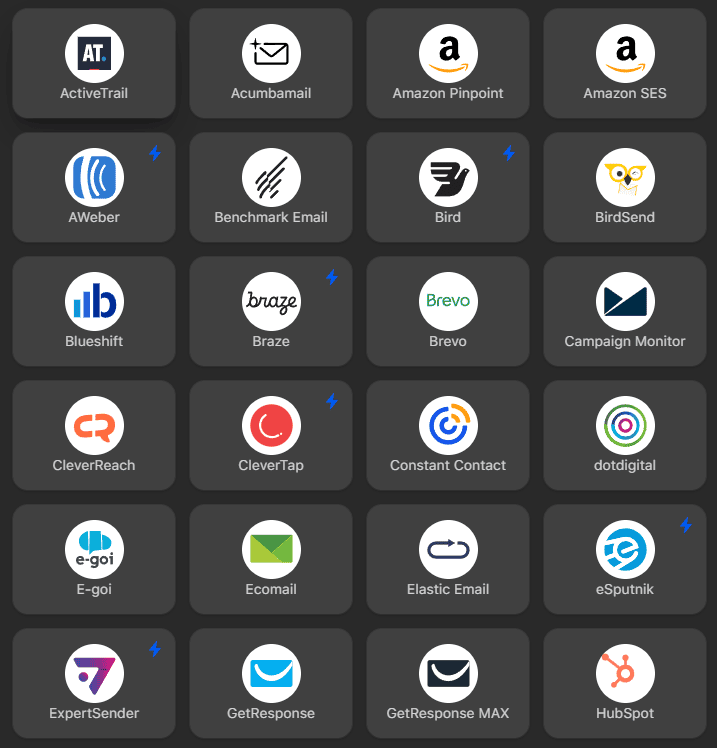
You can leave requests in our editor on what ESP you would like to see on the list. We gather all the requests, research them, and send them to our developers, who work on implementing the integrations in Stripo.
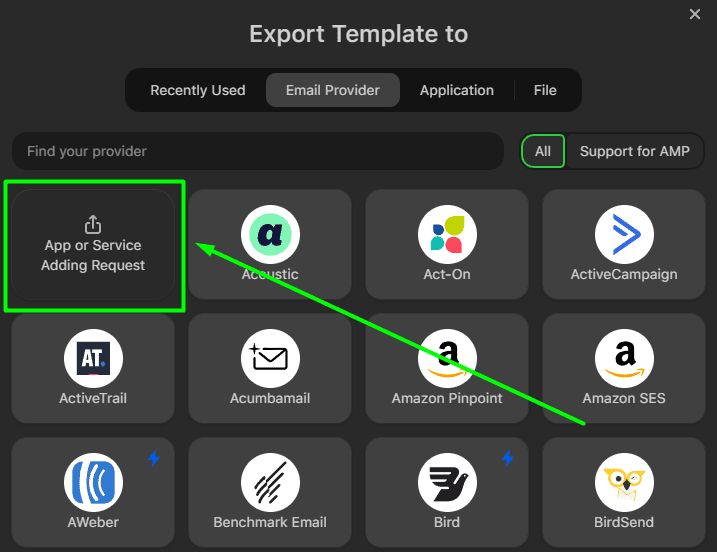
2. Clean code
Since we aim for ease in email export, certain tweaks to the code are necessary to make it compatible with different ESPs. As a result, all the templates you build with Stripo have clean code without service symbols that may conflict with ESPs. This means that you will not need to set up the code of your email template after exporting. Once exported, your email is ready to be sent directly to your audience’s inboxes.
3. All templates are editable after export
There’s always room for improvement, as they say. If you need to edit your exported email template within the ESP of your choice, you can do it. All email templates can be edited after export in several ways:
- via WYSIWYG editors built into ESPs;
- using code editors that allow users to tweak texts, colors, image links, etc.
For example, if you export a template to Mailchimp, you can tweak it using the platform's built-in code editor.

You can see how easy it is to export an email to ESP (we used Mailchimp as an example).
4. Bulk export
You also have the option of bulk export. Imagine you have made some beautiful templates that will form the main part of your email campaign, and you now need to push all of them to your ESP. You might think you need to export each template individually by repeating the same steps.
This only takes a few clicks. You just need to select the multiple templates created in Stripo and push them to your ESP. Voila, all your created templates are there!
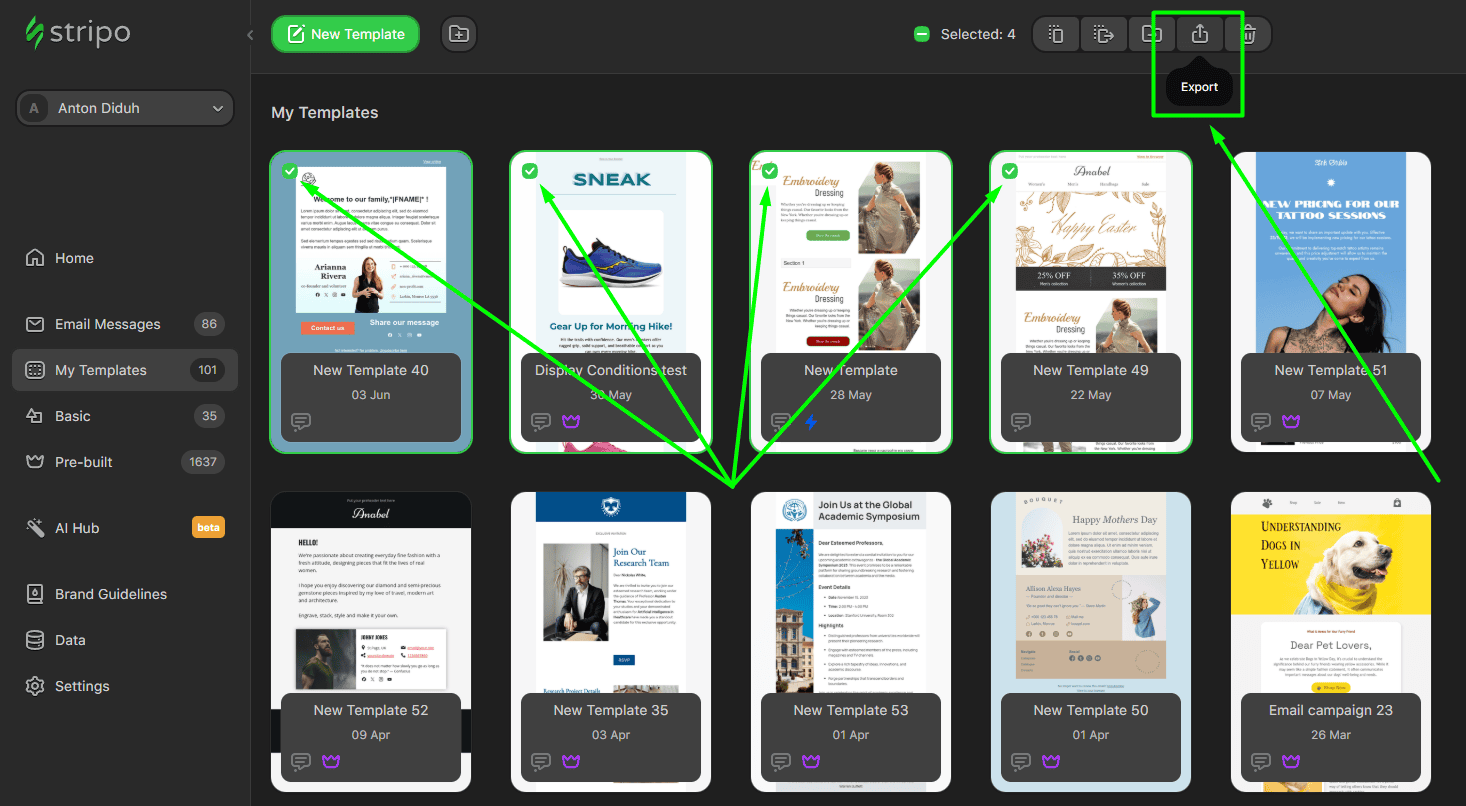
In addition, if you send templates this way with the same names as the templates already in the ESP, Stripo will prompt you to replace the old emails with new ones.
This export type works with all options, including exporting as an image, AMP HTML file, and so on (we will discuss these types of exports later in this article).
5. Different export options
Since the flexibility of email exports is also important, we provide you with several options for exporting email messages to your ESP:
- as a brand-new email;
- as a replacement for an existing email in the ESP (both single and bulk emails when exporting a template with the same name as the email in the ESP).
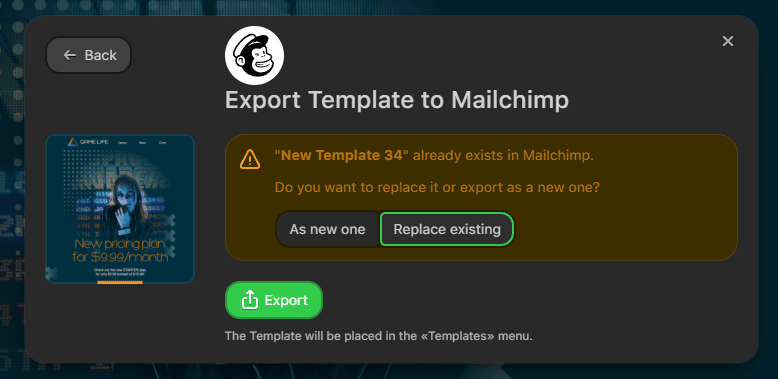
Nuances of exporting your emails to ESPs
We have discussed the advantages of using ESP exports in Stripo. However, there are a few nuances that will fully prepare you for the email design process.
Exports are paid
Our exports are paid and limited by number, depending on the plan of your choice. Currently, we offer the following plans:
- Free plan with 4 exports;
- Basic plan with 50 exports;
- Medium plan with 300 exports;
- Pro plan with unlimited exports.
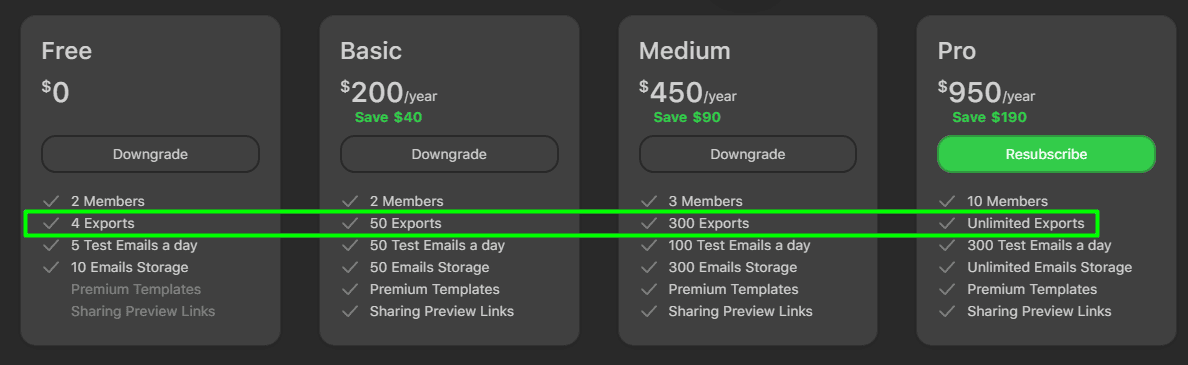
But don’t worry, there are no situations where you need to wait until the next month if you run out of exports in the current one. You can always purchase the number of exports needed separately in the billing options of your Account.
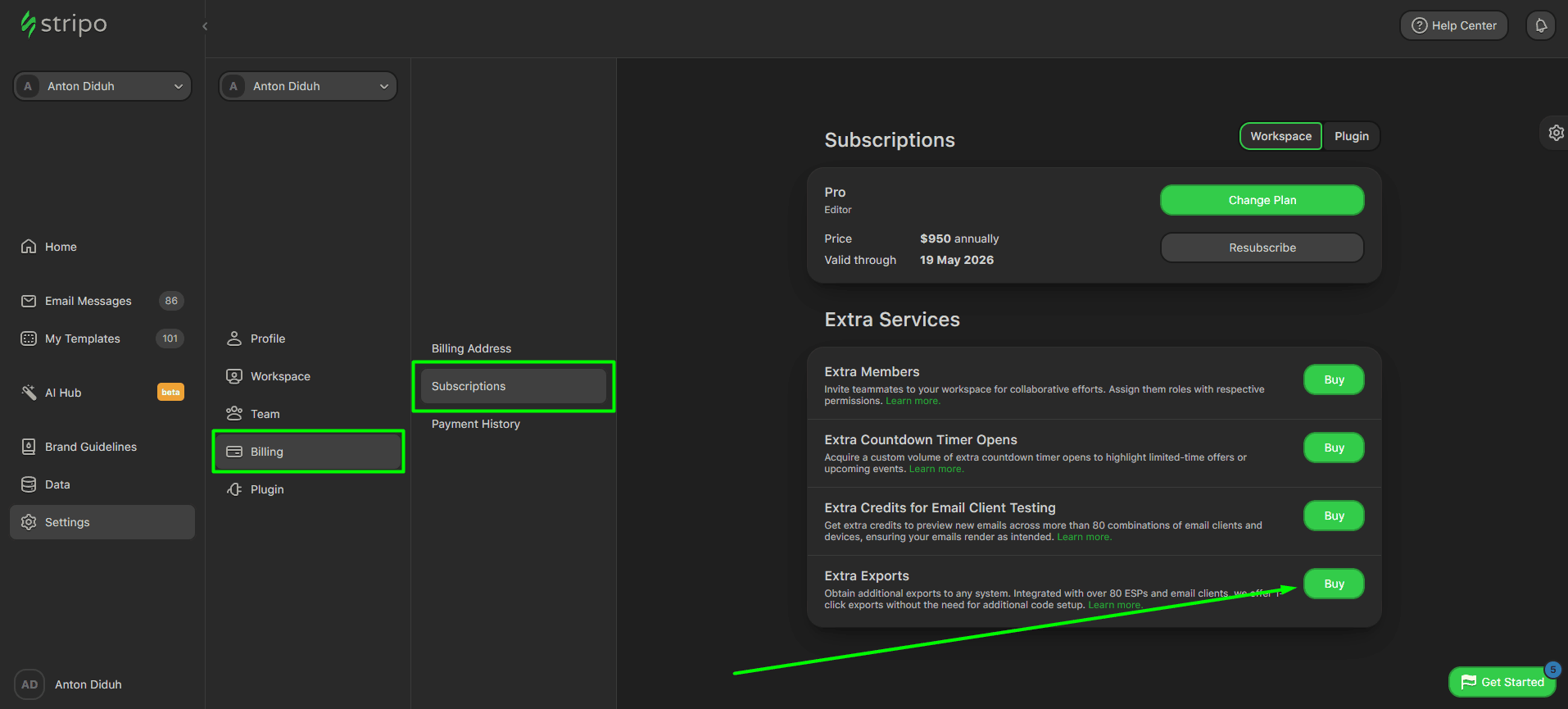
The minimum number of exports you can buy is 10, and the maximum is 50. Additionally, if purchasing exports for a month is not suitable for you, there is an option to buy exports for a year with an annual payment.
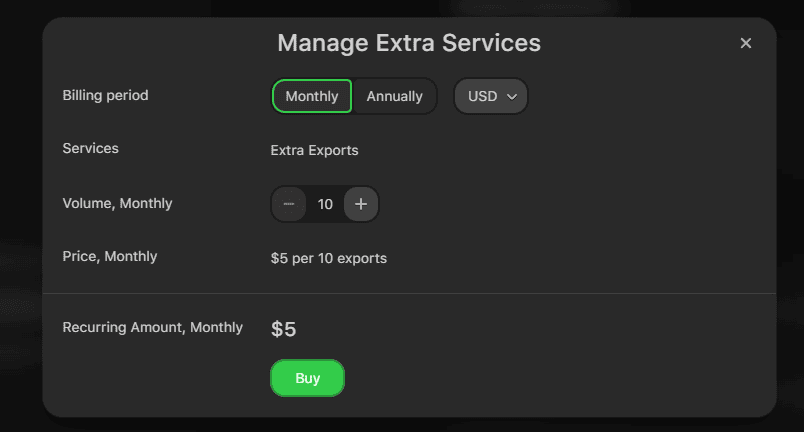
Important note: If you buy additional exports again after you bought them earlier this month, the previous additional exports you bought will vanish.
Interactive emails with AMP content
There are not many ESPs on the market yet that support interactive AMP content. As a result, interactive emails in Stripo are tricky for export. If you need to export emails that don’t have AMP support, you’ll see a warning section in the export window that suggests ESPs that support AMP, and all your interactive content will work flawlessly once exported there.
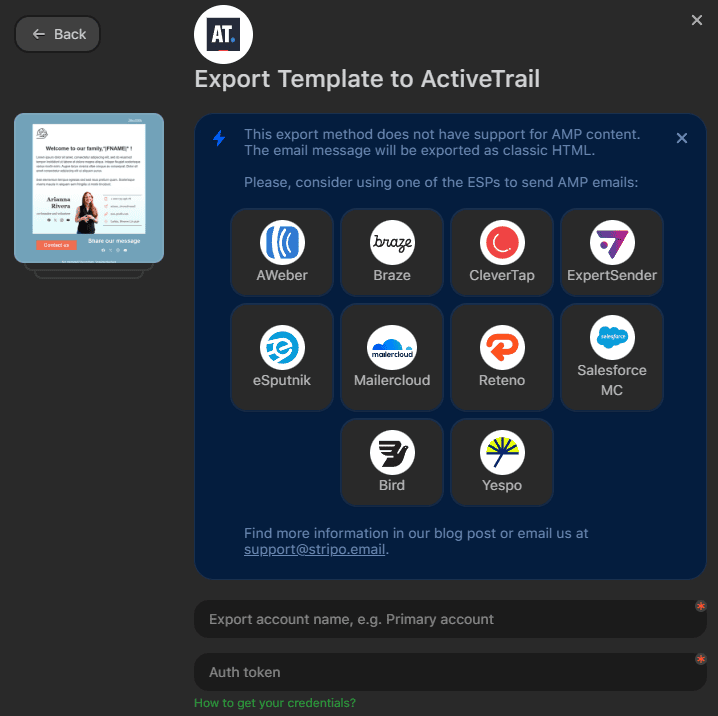
If you still want to export your interactive email to your ESP without interactive support, your email will be exported as a classic HTML email (meaning that all interactive content will be cut out). Keep this nuance in mind when your email campaigns require interactivity.
2. Export to email clients — Gmail and Outlook
In developing our export functionality, we ensured that email messages and templates could be exported to the popular email providers Gmail and Outlook, which have the largest market shares. According to a recent Litmus summary, the shares of these email clients are as follows:
- Gmail: 26.72%;
- Outlook: 7.06%.
Stripo has a convenient and fast way of exporting emails directly to your email client. Fortunately, the exported templates are editable; you can change the text and pictures and delete and add the necessary elements directly in the email client.
For example, the export process to Gmail looks like this:
- click the "Export" button above the template area;
- in the pop-up window, choose Gmail;
- enter your Gmail credentials (Stripo will not have access to your account, only draft emails. We pass the Bishop Fox Security Test every year, so you may rest assured — your privacy is well protected);
- find your email in the Drafts folder in the featured email client.
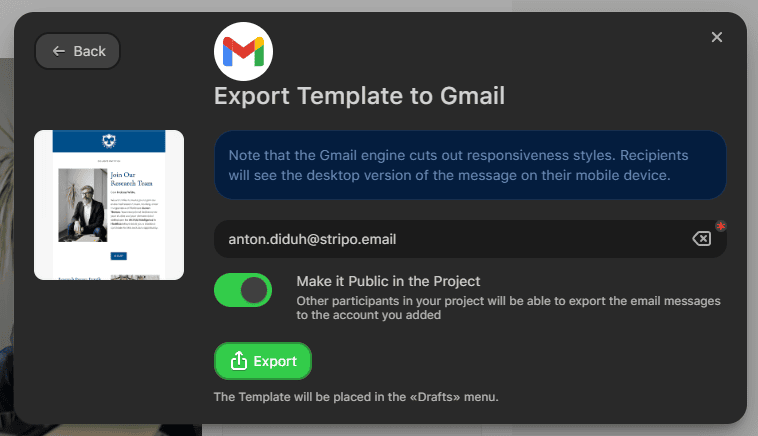
Your Outlook emails can be exported to Windows, macOS, and even the web version, which greatly expands your export options and provides greater convenience.
3. Export through Webhook and Zapier
These services allow you to export emails to any marketing automation platform using webhooks. In the meantime, webhooks (or reverse APIs) are dedicated tools that allow a system or application to receive real-time notifications about various events in another system or application.
These export options can be found in the Applications tab of our export window.
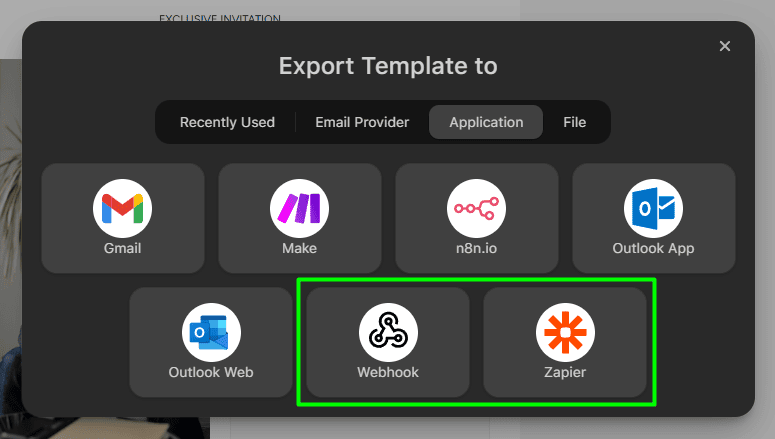
Stripo has direct integration with the popular webhooks Zapier and Webhook. We have convenient and detailed manuals for integrating your emails into these webhooks:
4. Downloading your email as AMP HTML or traditional HTML
Another export option you can use in your email marketing pipeline is downloading your created emails as classic HTML or AMP HTML. Let’s start with the first one.
The ability to export a standard email HTML file is a much-needed option for our users because:
- there are cases when there is no direct integration with the client's ESP in Stripo yet;
- various marketing agencies work with our email design platform, and email HTML code export is one of the requirements.
HTML file
The HTML file is the cornerstone of any email. To make the most out of it, we provide several HTML export options so you can choose the one that suits your needs:
- HTML file — download the HTML file and use it in your ESP; however, the images will be hosted on the Stripo servers;
- archive — download the archive with the HTML file and all the images used in the template;
- HTML code — see and copy the code of your email to the clipboard.

AMP HTML file
Besides that, we also have an AMP HTML export option. Why do you need it? For example, if your ESP has support for AMP, but we have not enabled direct export of AMP emails yet, then you will most likely want to download a separate AMP HTML file and open it in your ESP to work on it later.
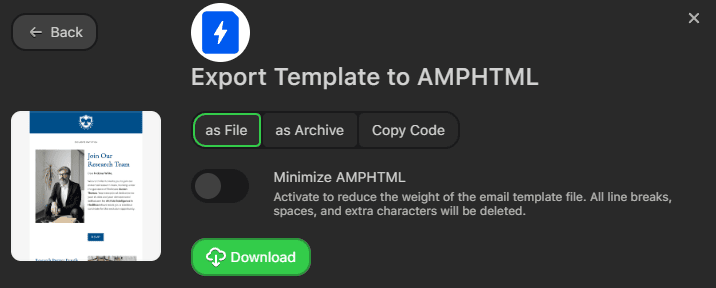
5. Downloading your email to your device as JPG, PNG, PDF, and so on
We decided to single out the export of templates to various file formats, which, at first glance, may not seem necessary to the user. After all, who wants to export their HTML email as an image?
However, due to users’ requests for this feature, we have added it as an option. For example, 9% of our users export their emails as PDF files.
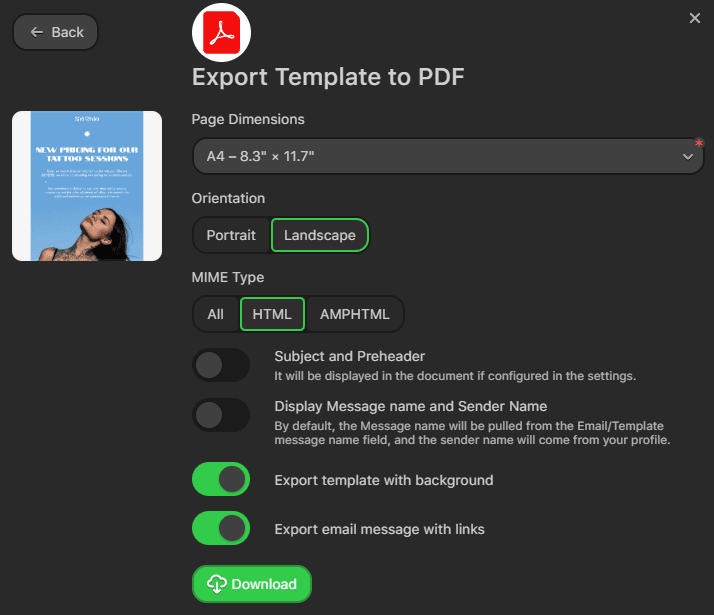
By conducting surveys and talking with our clients, we discovered that such an export format is needed to validate email design. They find it more convenient to look at the whole email picture. Plus, they often include arrows, leave comments, and draw on various elements within the file, thereby giving a clearer understanding of which parts of the email need to be improved.
We’ve also made additions to our Share feature, making it more friendly for the collaborative email design process. As you share your email template, you can turn on Live collaborative preview.
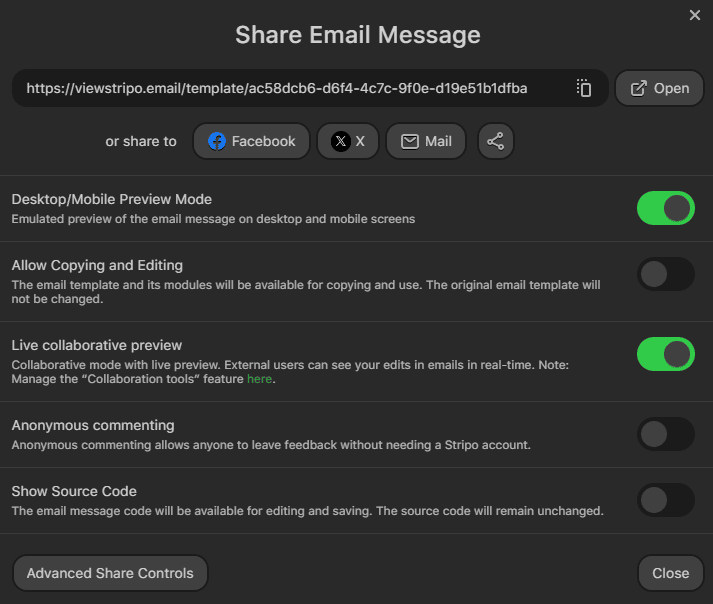
This feature allows anyone you share your template preview link with to see changes you make to this template in real time. Besides that, if you want them to leave comments, the Anonymous commenting feature will grant them this option. Both these features combine to provide a great collaborative experience for making final tweaks and working on the email design through joint efforts.
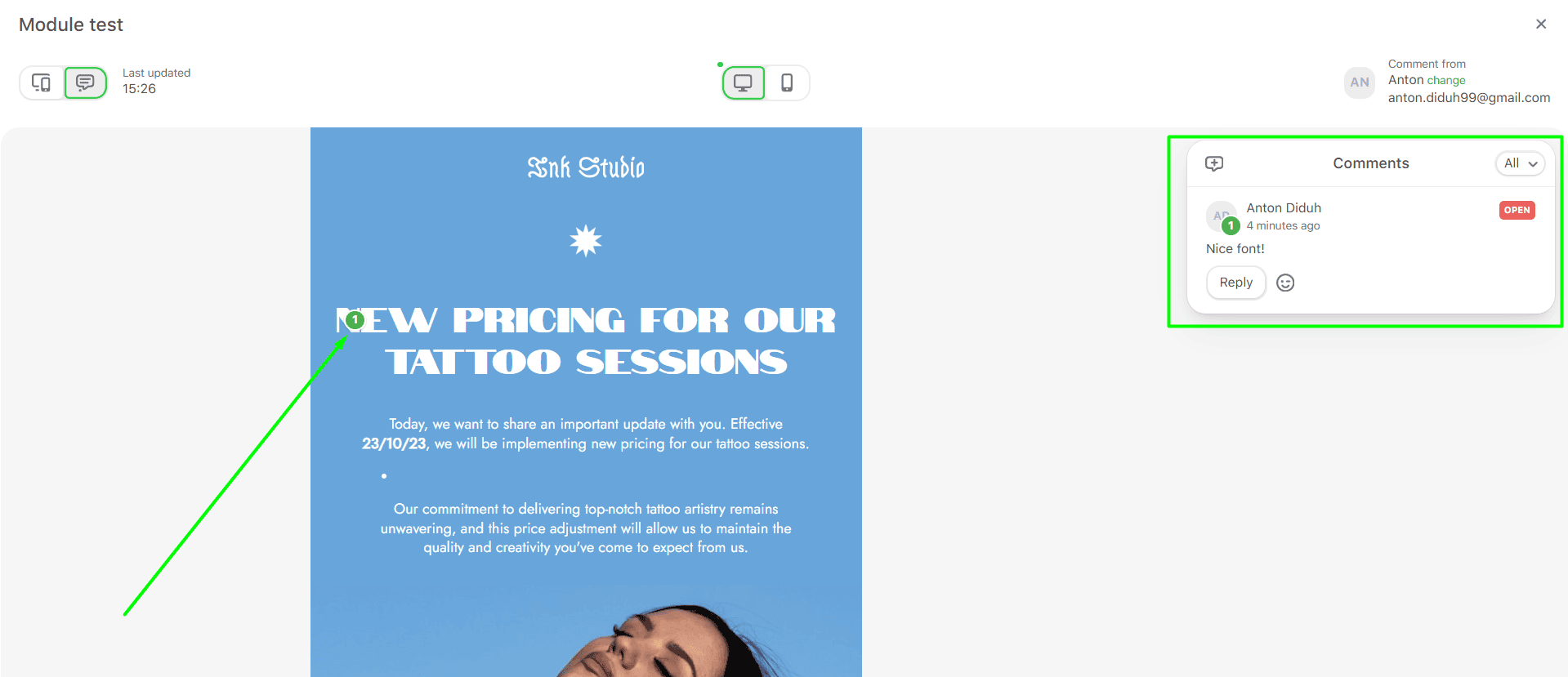
Wrapping up
Email export is an indispensable feature that allows you to save valuable time when creating email campaigns. Throughout your work, you will be required to transfer emails from the editor to the marketing automation system. Stripo ensures that this process is simple and does not require technical knowledge. We provide you with five different options for any marketing case, covering the needs of email marketers, no matter what ESP, email provider, or email design pipeline you use. We have you covered in any situation.


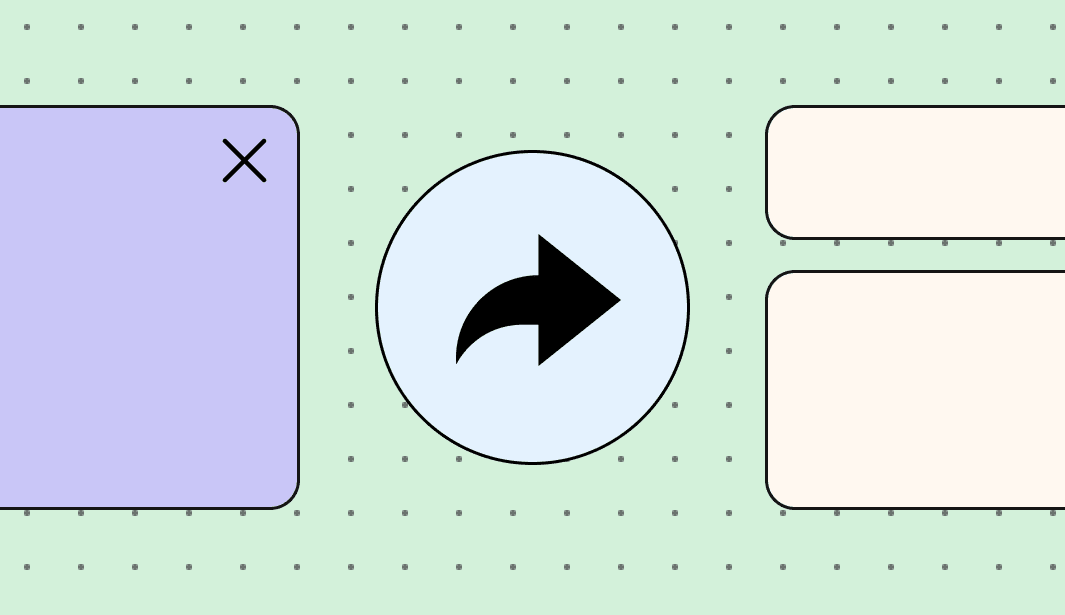
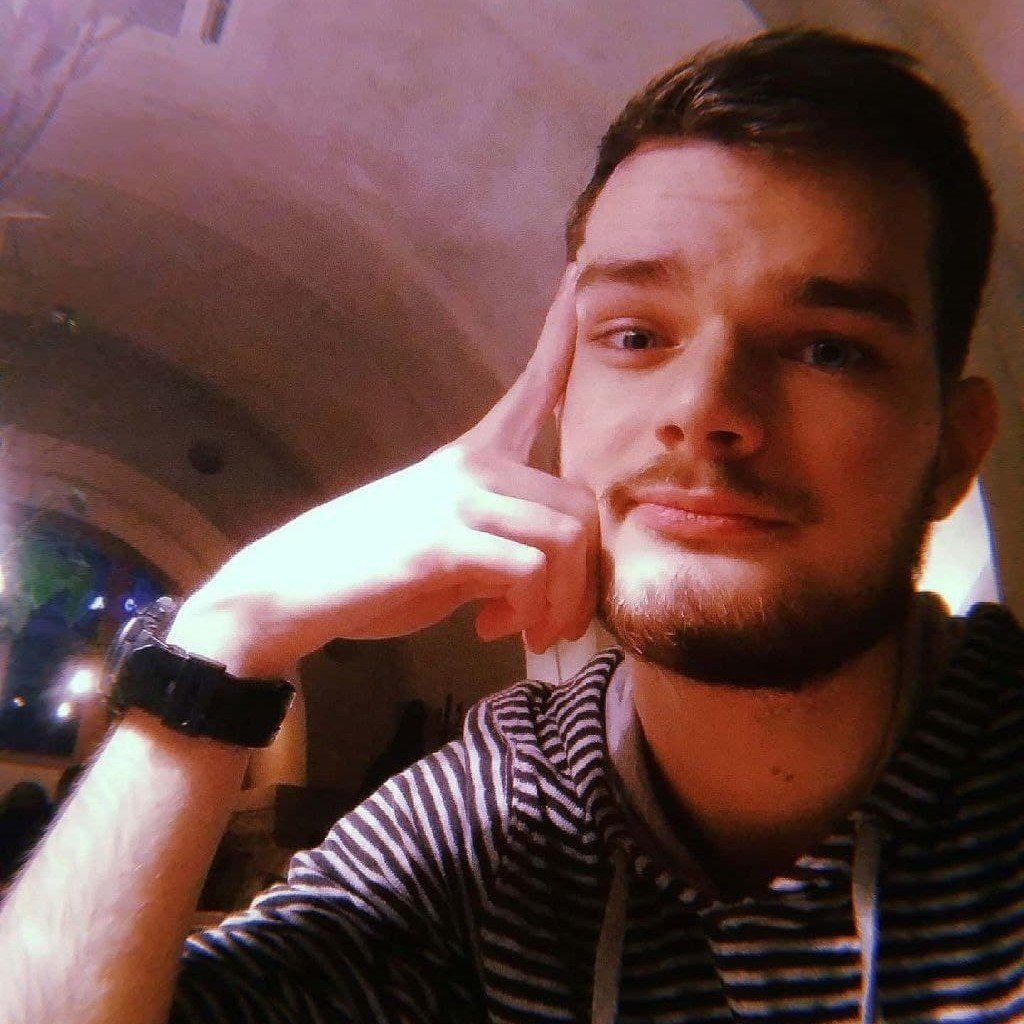
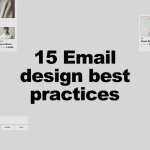
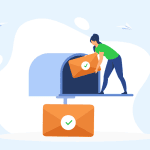
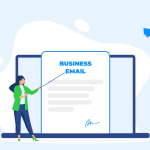
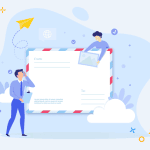
0 comments